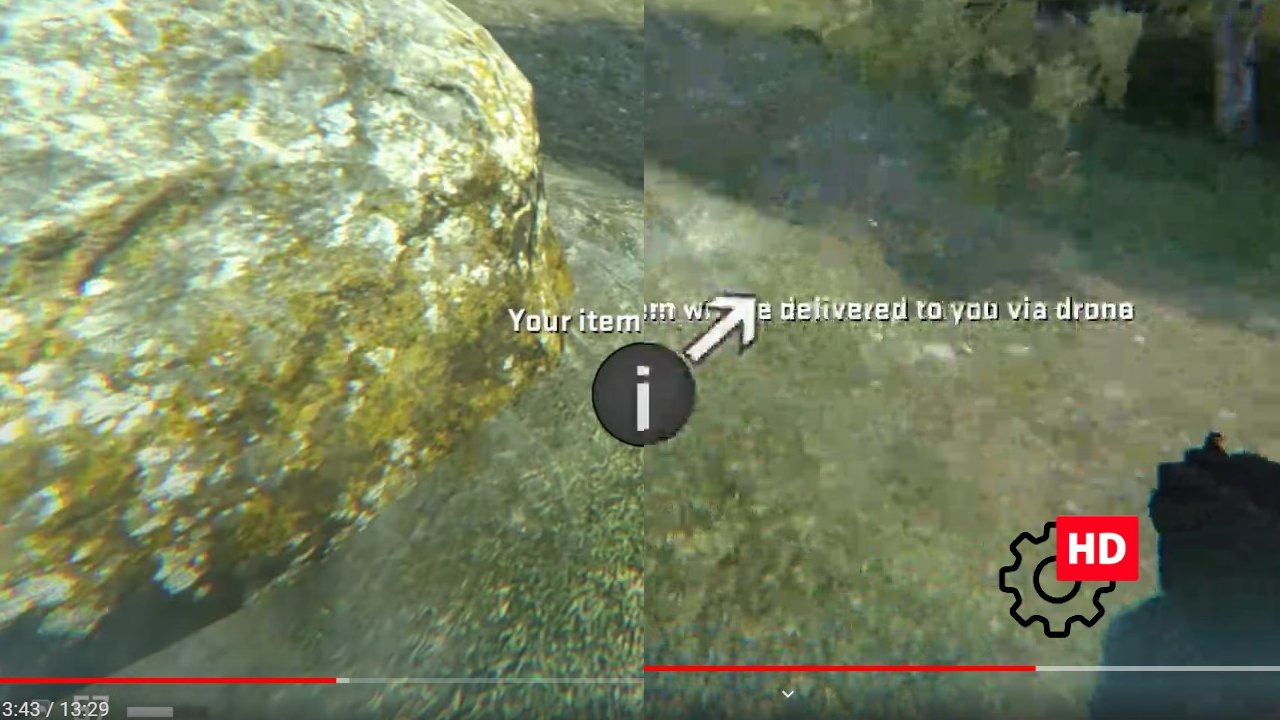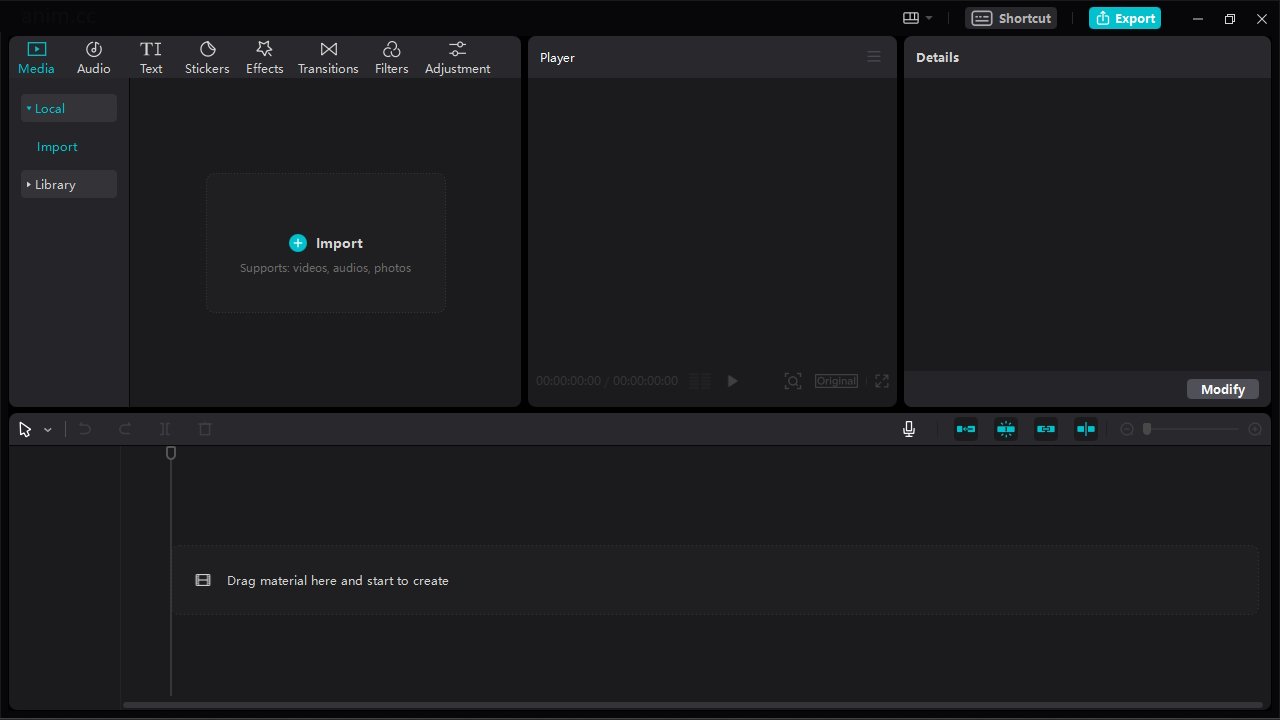
Top 10 Best Free Video Editors for Windows
When it comes to video editing on a Windows 11 and 10, there are many free options available. One of the most modern and user-friendly video editors is Capcut, which has a simple interface and a lot of useful features. For those who prefer open source options, there's Shotcut, OpenShot, and Lightworks. Another built-in option is ClipChamp, although it has some limitations. Cyberlink PowerDirector is very lightweight and easy to use but adds a watermark after trial period. Finally, DaVinci Resolve, a professional-grade video editor that was used in Hollywood, is also available for free. These free video editors are great for anyone looking to edit their videos, whether it be for YouTube or even movies.
Regardless of the option you choose, there is no shortage of free video editors for Windows that can help you bring your vision to life.
- CapCut
- Cyberlink PowerDirector
- Shotcut
- OpenShot
- Lightworks
- DaVinci Resolve
- ClipChamp
- Filmora
- VideoPad
- VSDC Free Video Editor