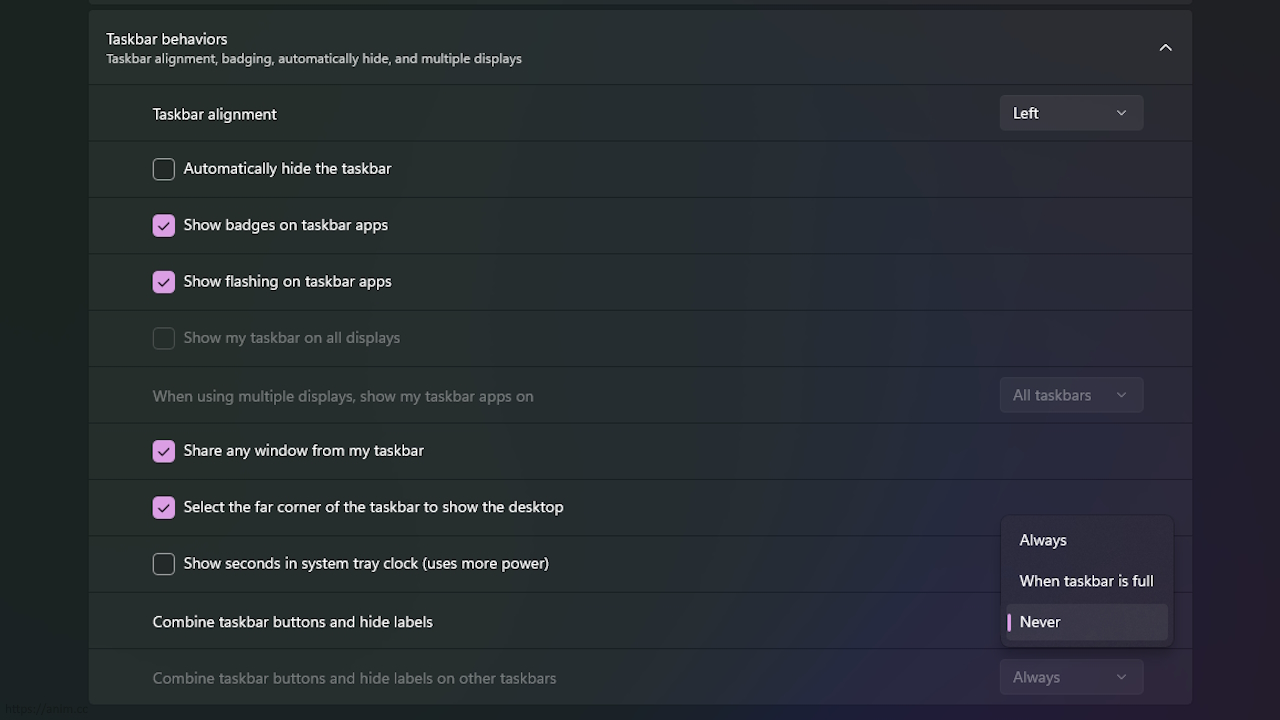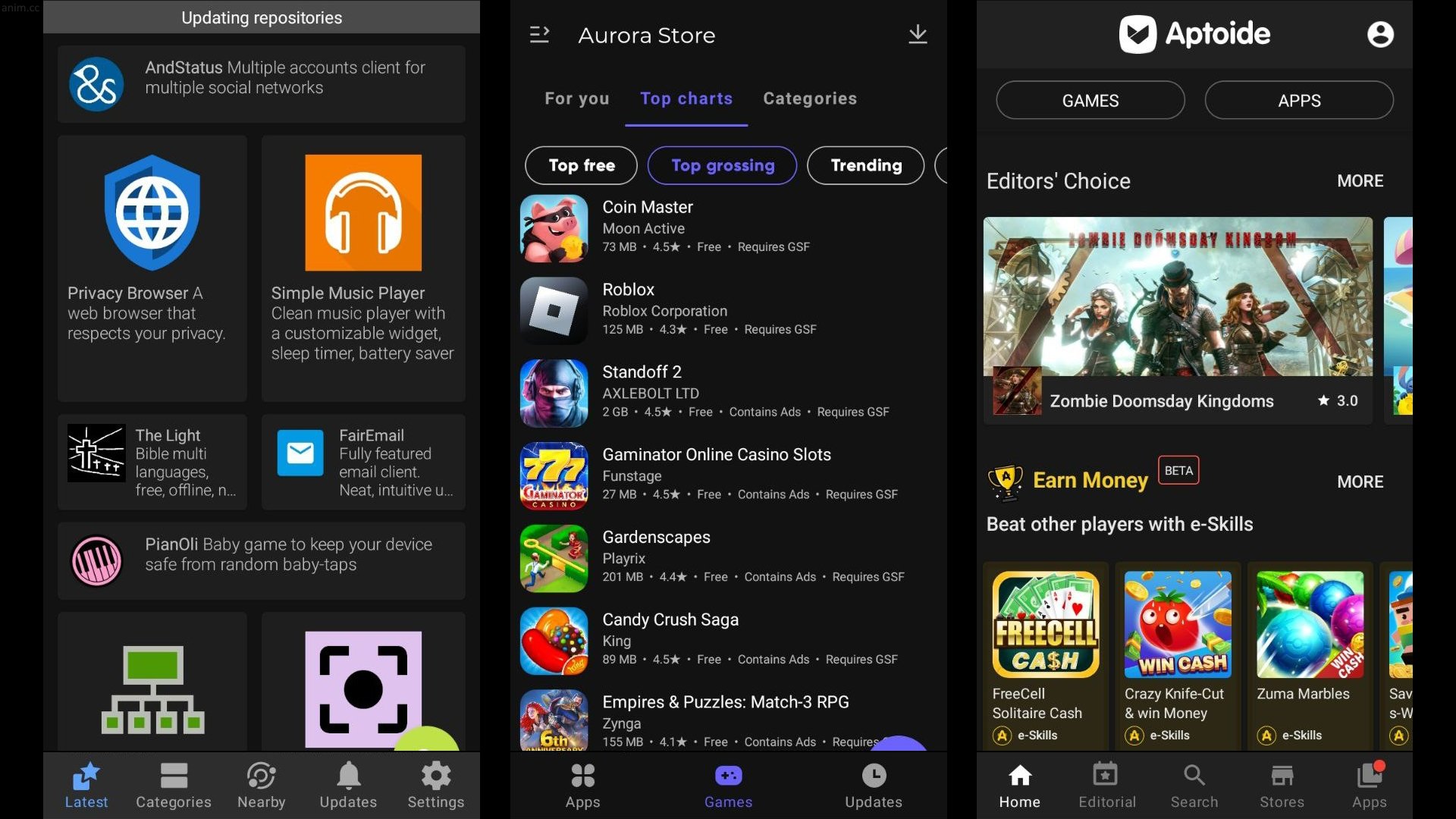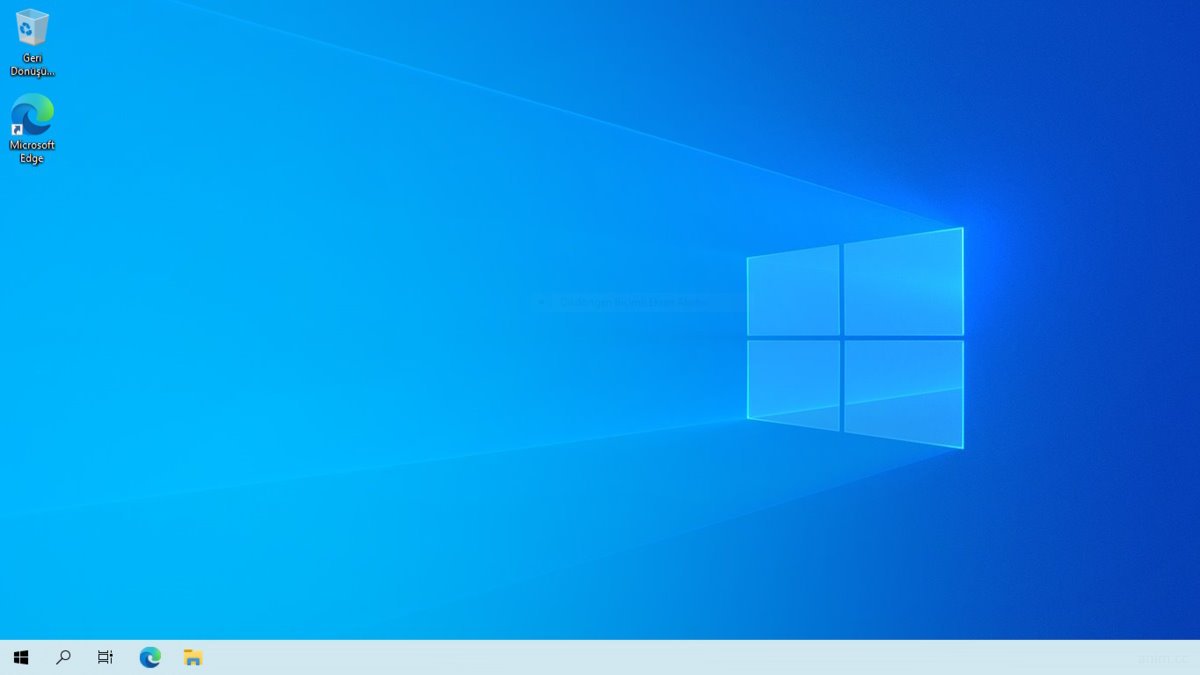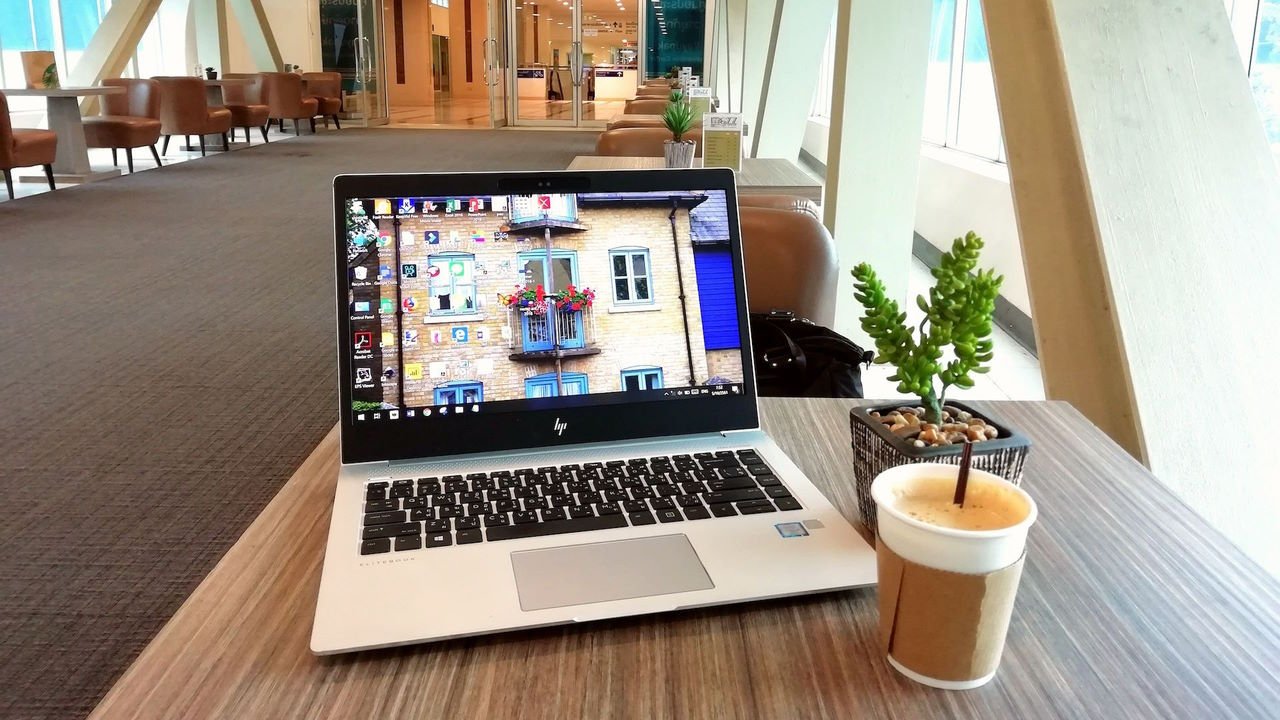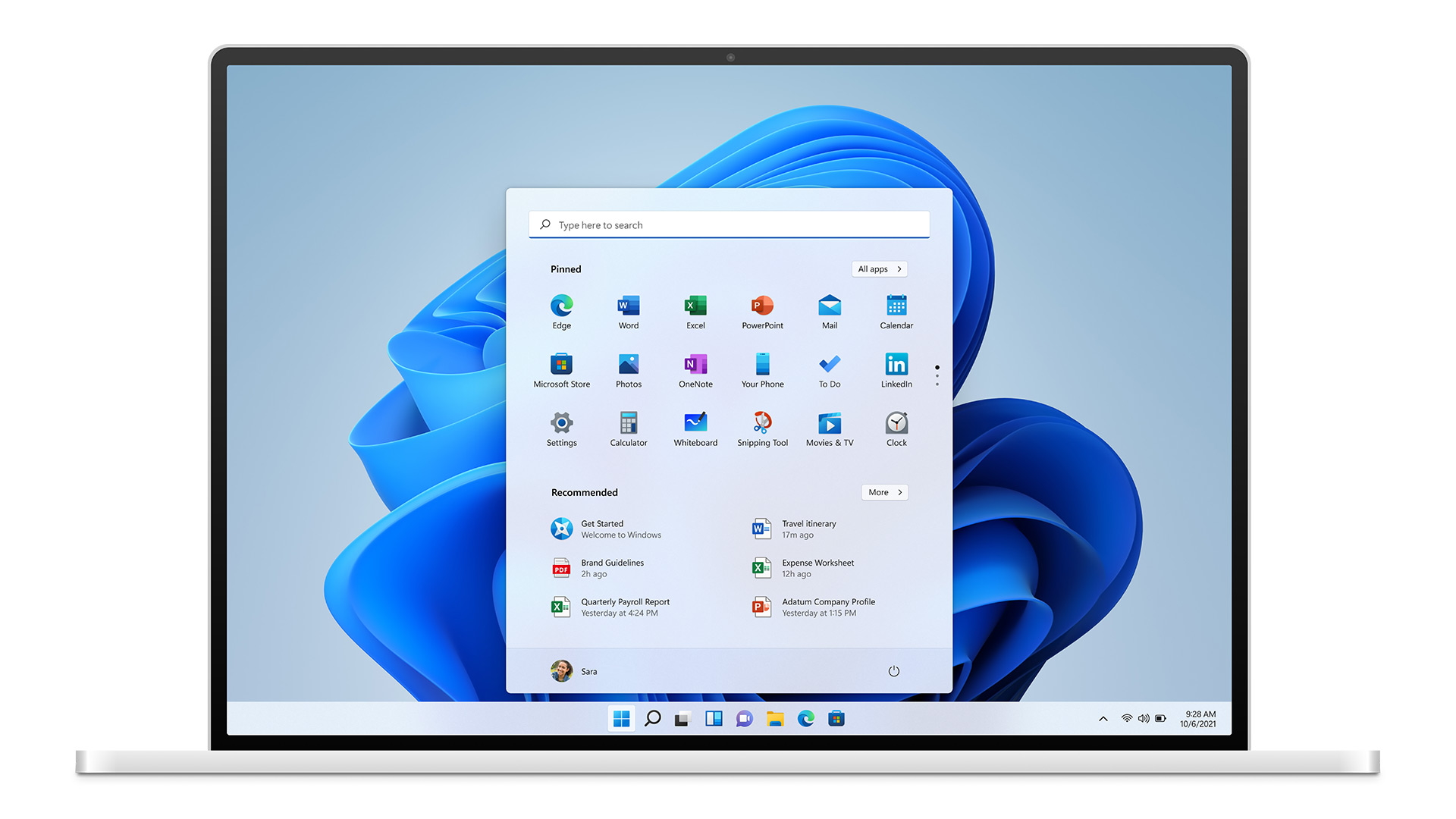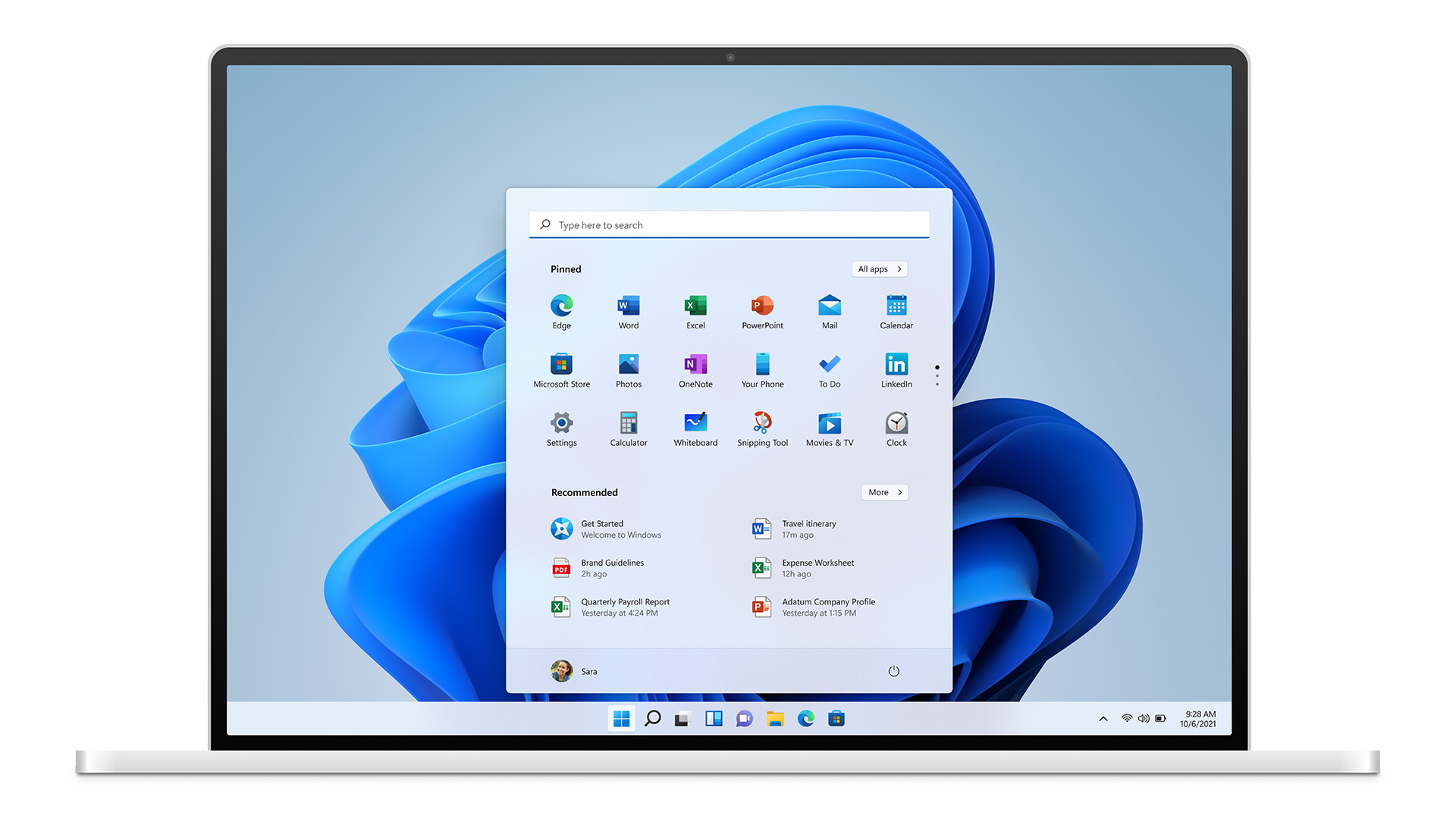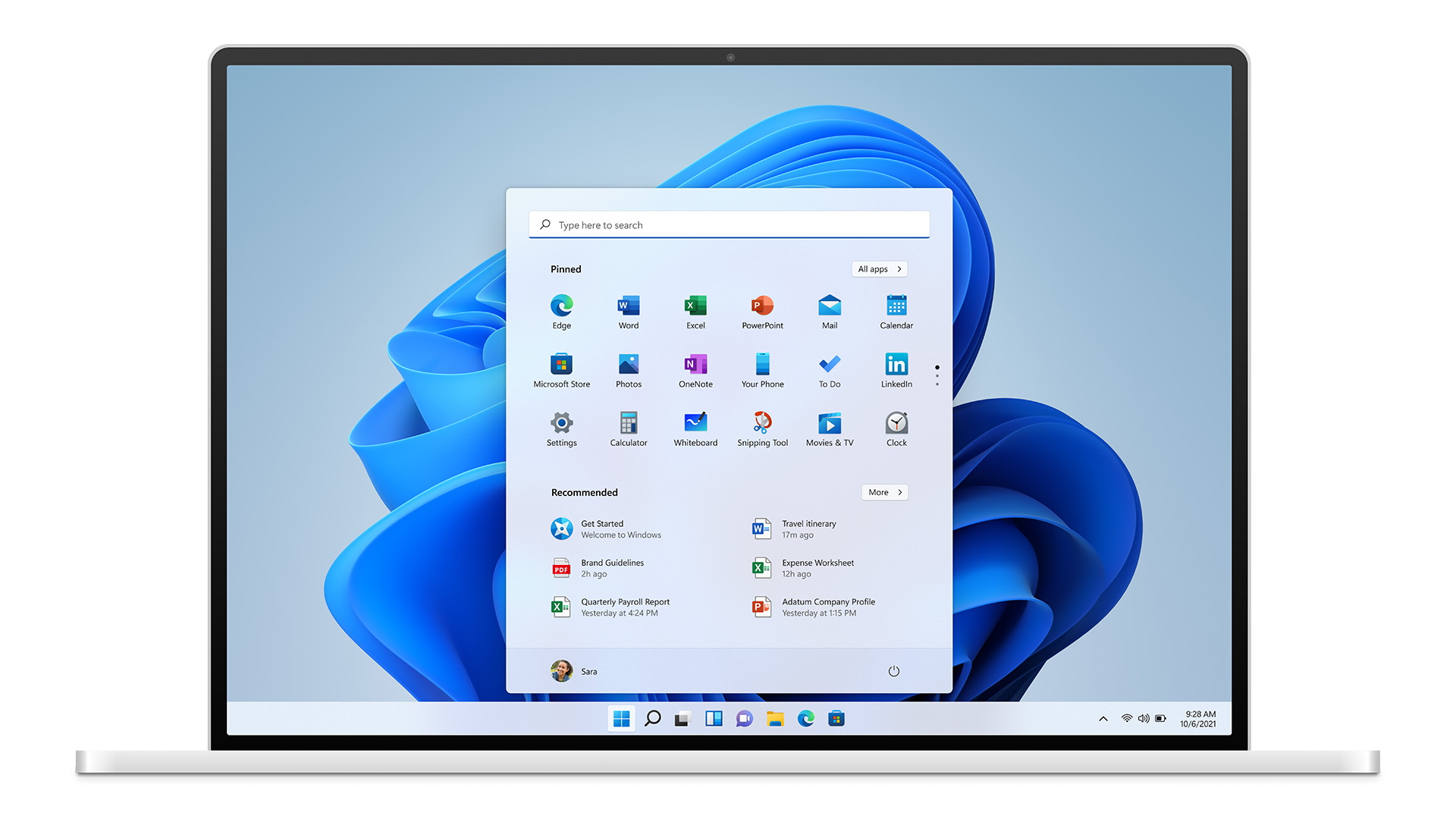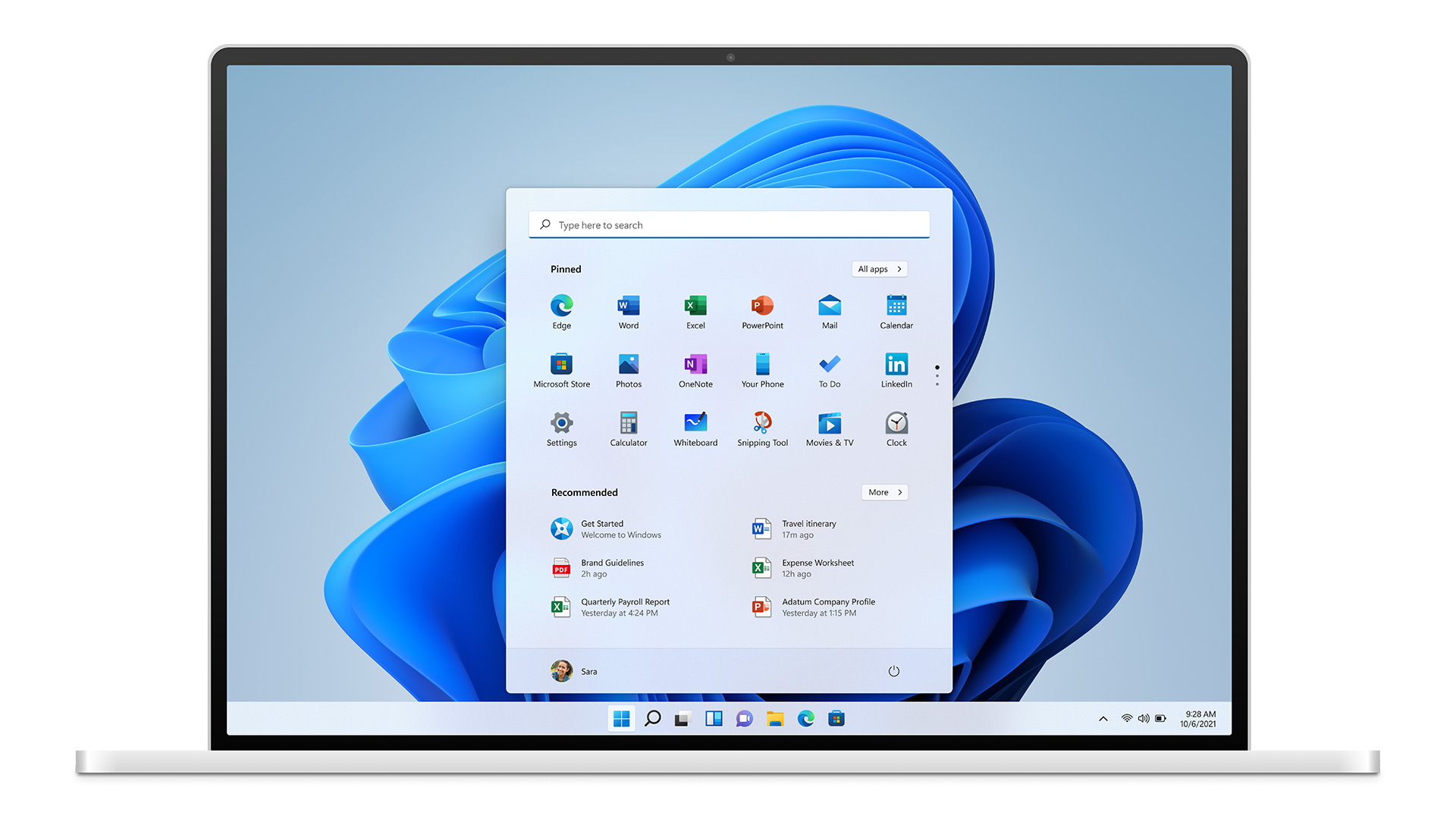Windows 11 Opens Doors to Older PCs: The End of TPM 2.0 Requirement
In a surprising turn, Microsoft has announced that Windows 11 will now be available for installation on older PCs that do not meet the stringent hardware requirements previously outlined, including the lack of a Trusted Platform Module (TPM) 2.0 chip. This decision is a welcome relief for users of older systems, especially as the end of support for Windows 10 looms closer, slated for next year.
Initially, Microsoft mandated that Windows 11 installations require a TPM 2.0 chip to ensure enhanced security and system integrity. However, this strict policy faced significant backlash, particularly from users with older, yet still functional, hardware. In response, Microsoft has relaxed its stance, allowing upgrades even on systems lacking this component. While this broadens accessibility, Microsoft remains cautious, explicitly warning users about potential risks associated with installing Windows 11 on unsupported hardware.
Microsoft has issued clear disclaimers for users venturing to install Windows 11 on systems that fail to meet the mi...