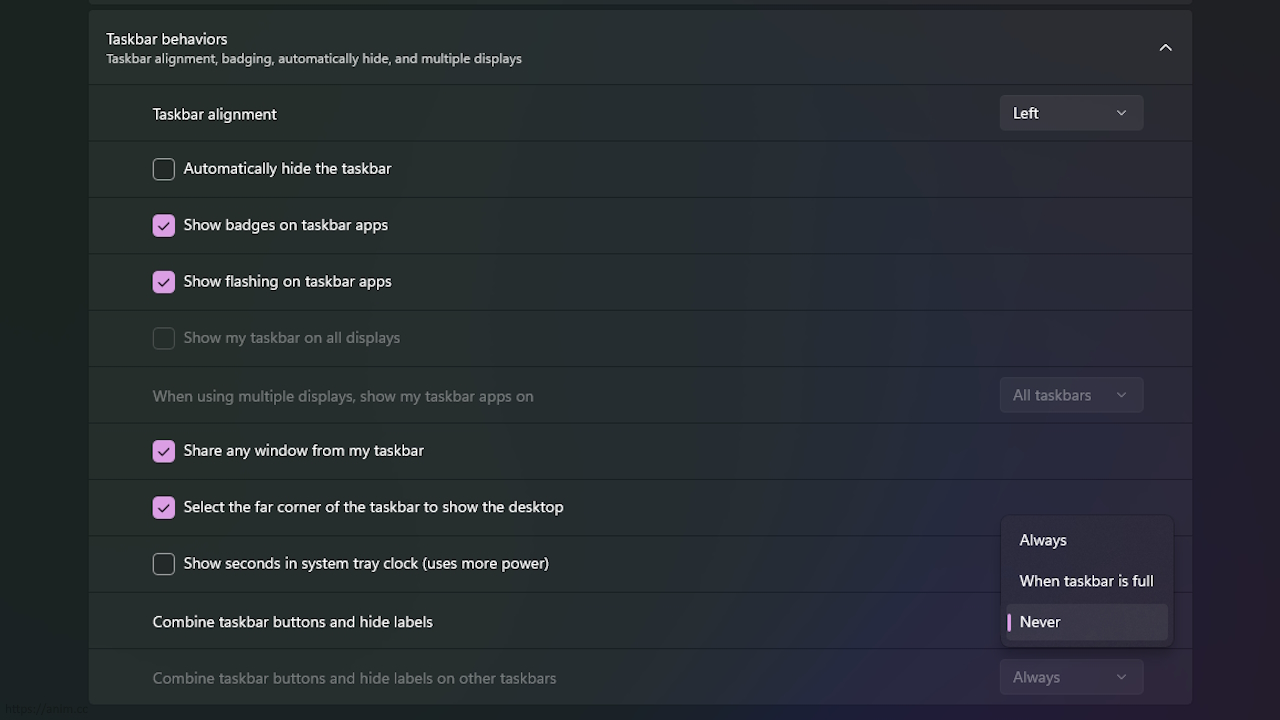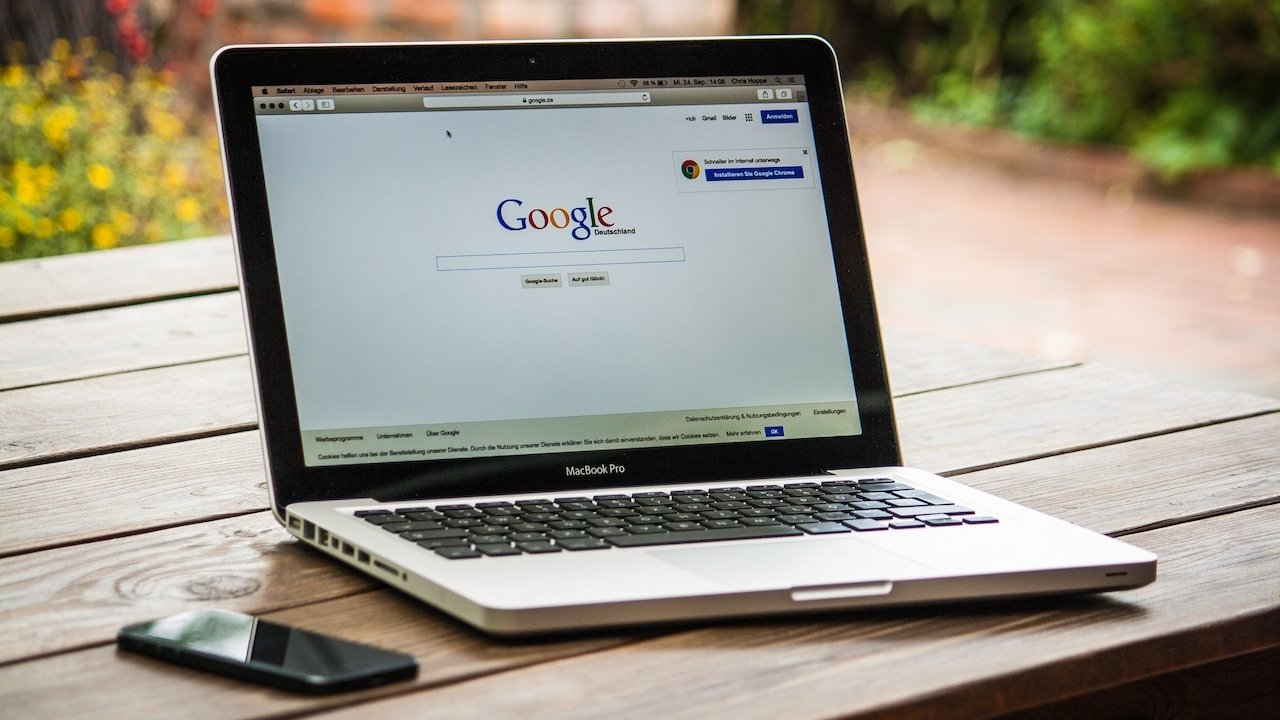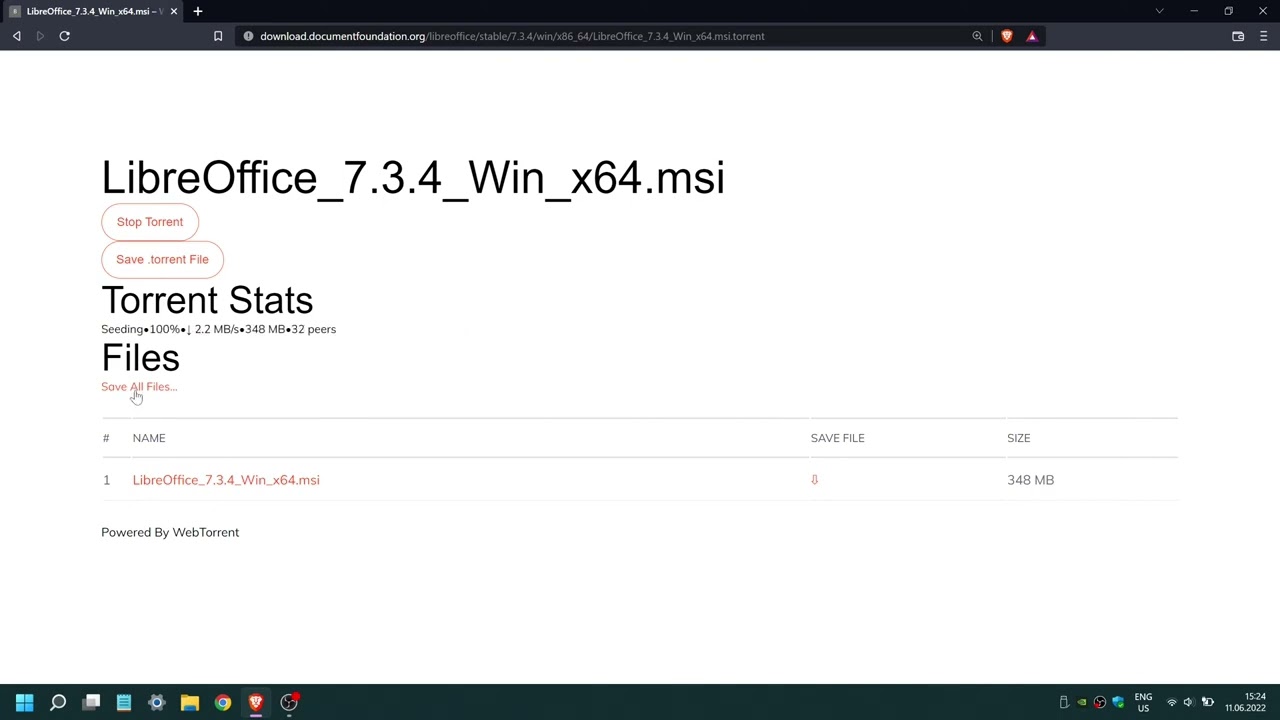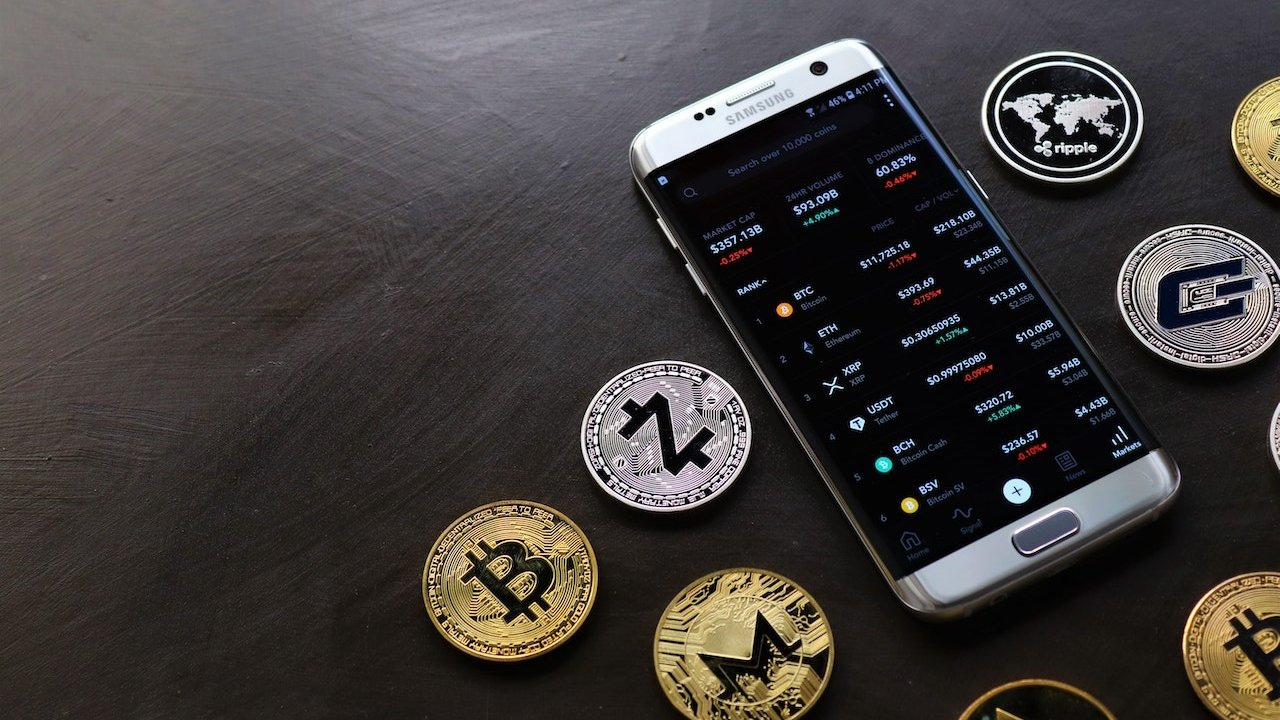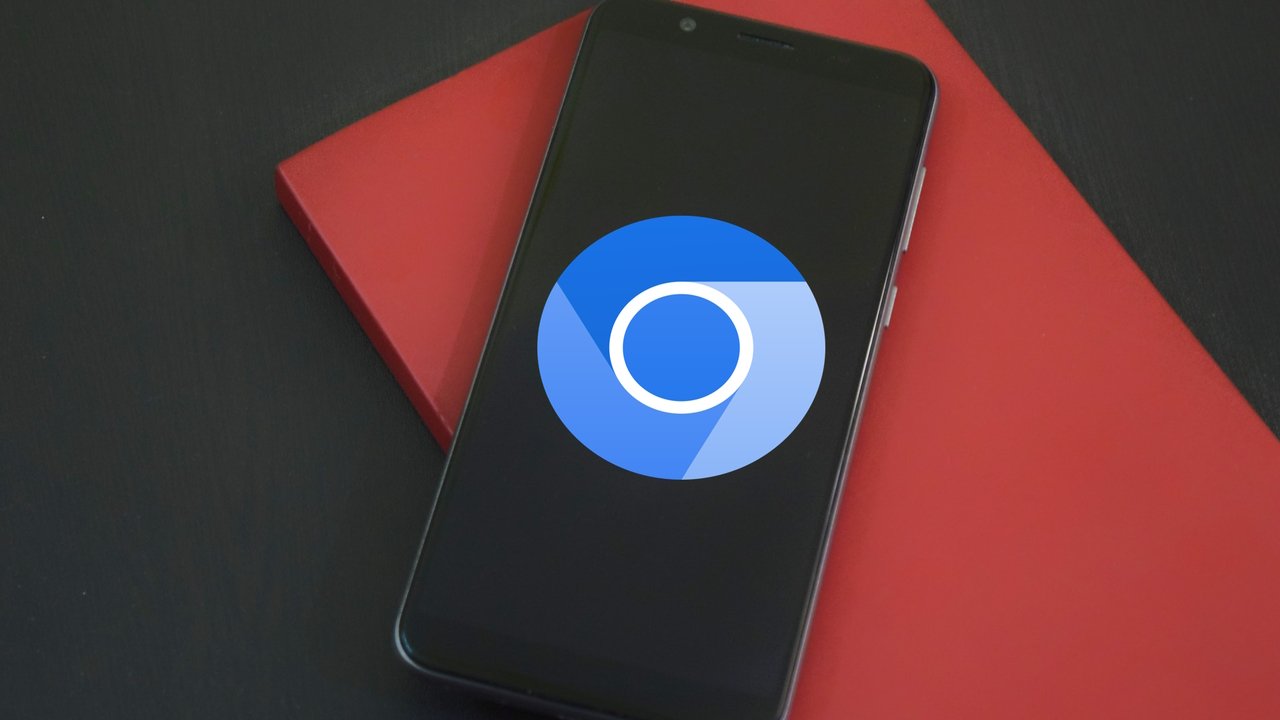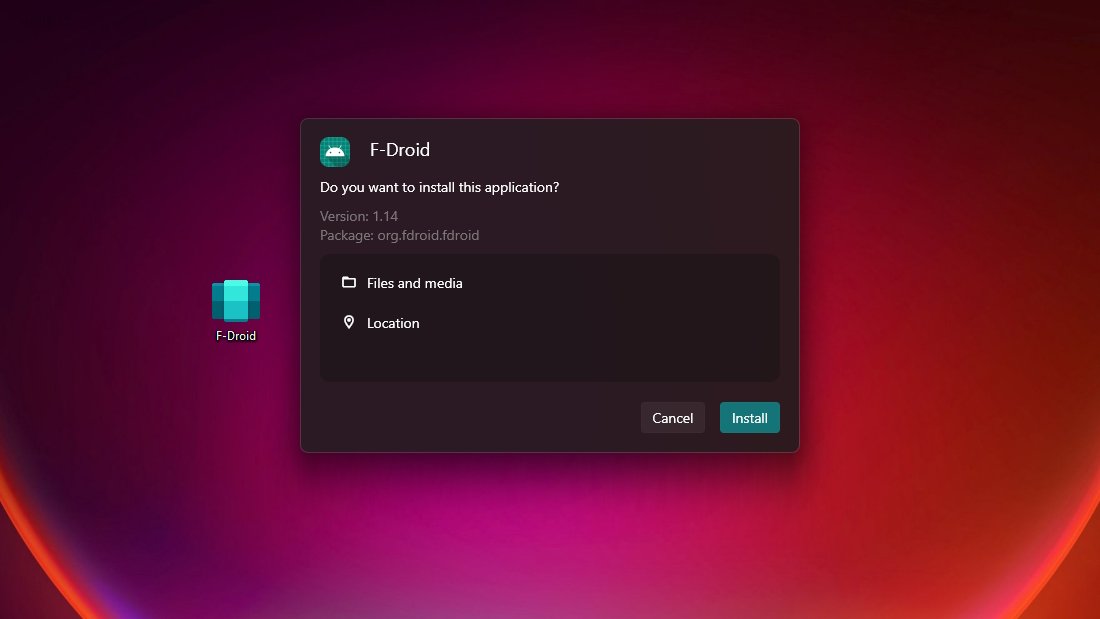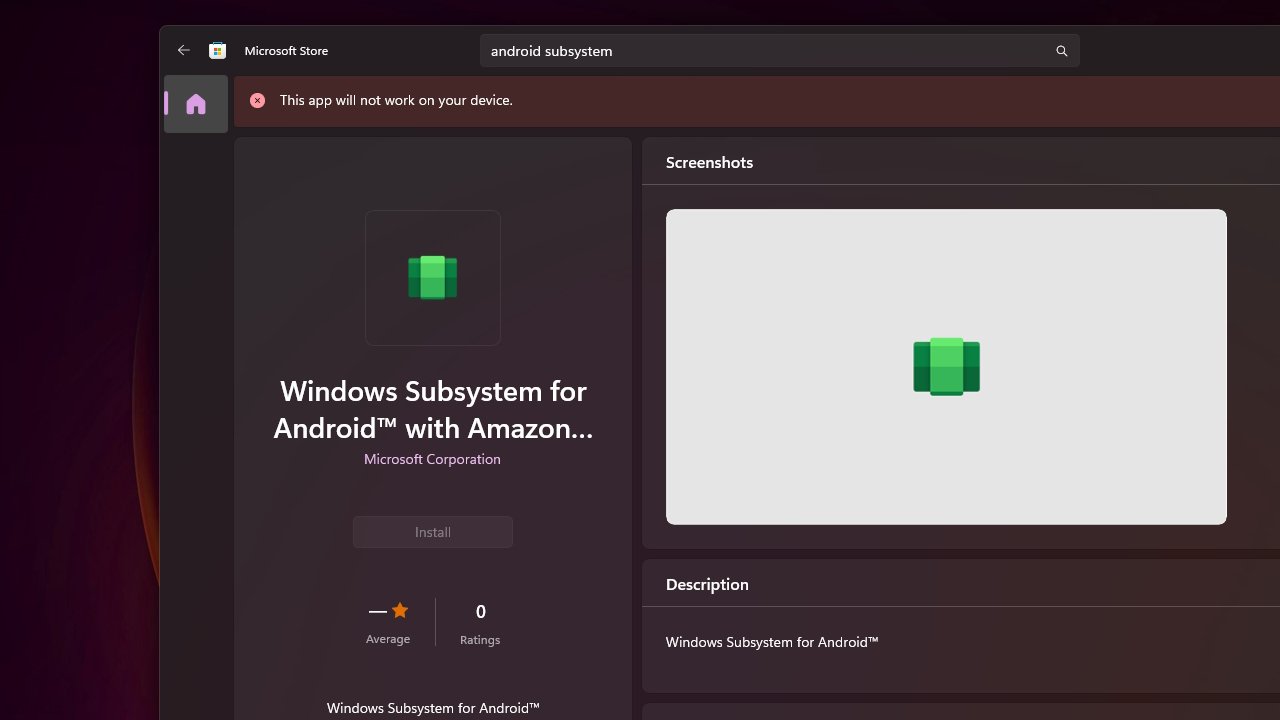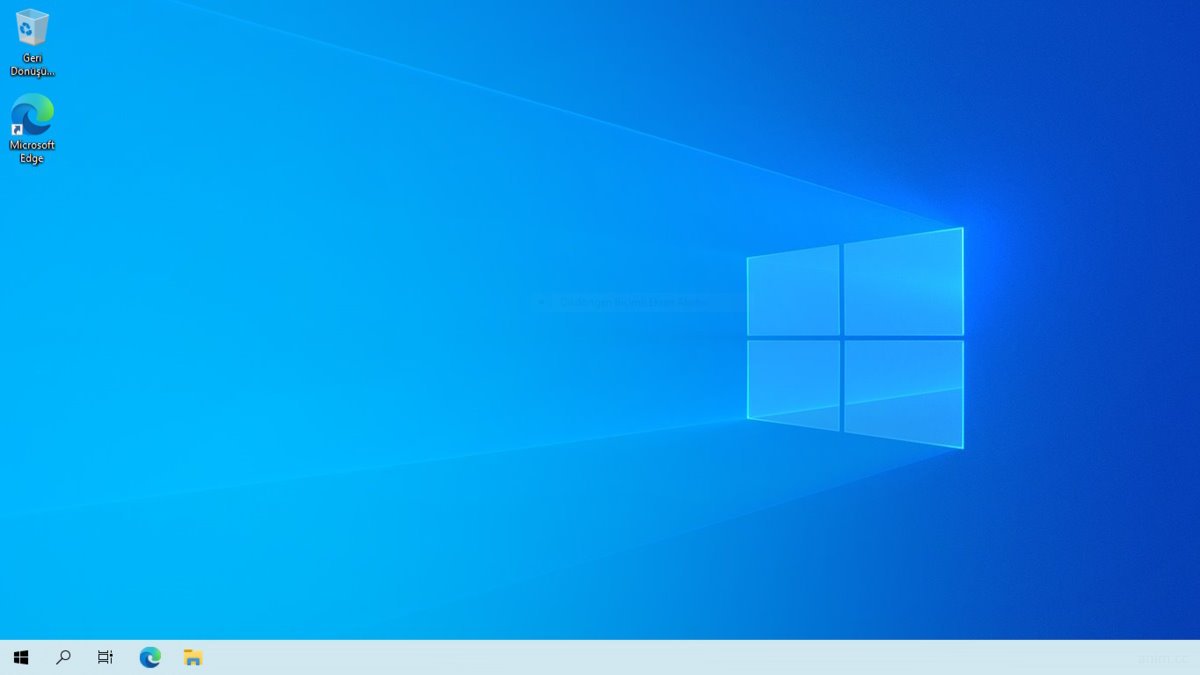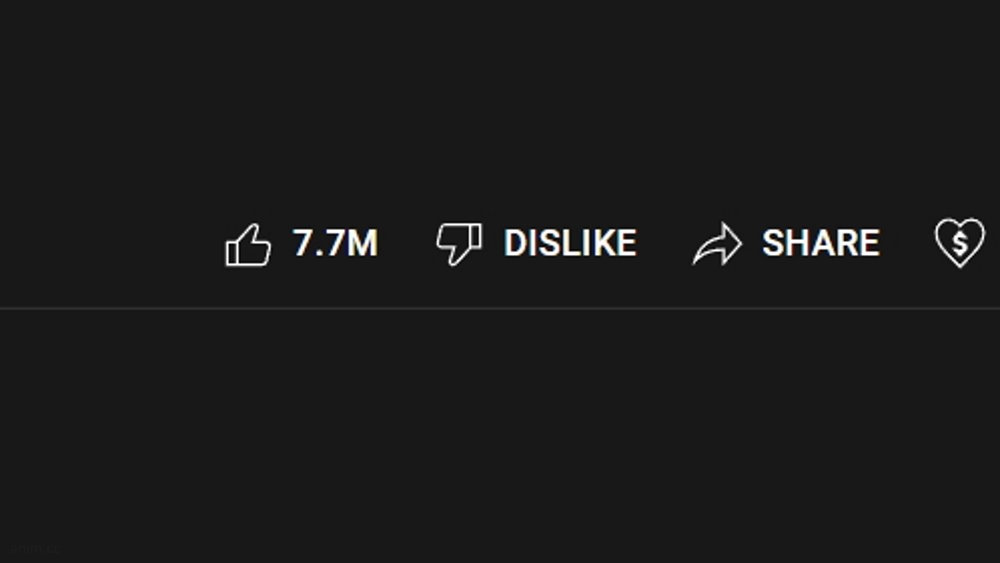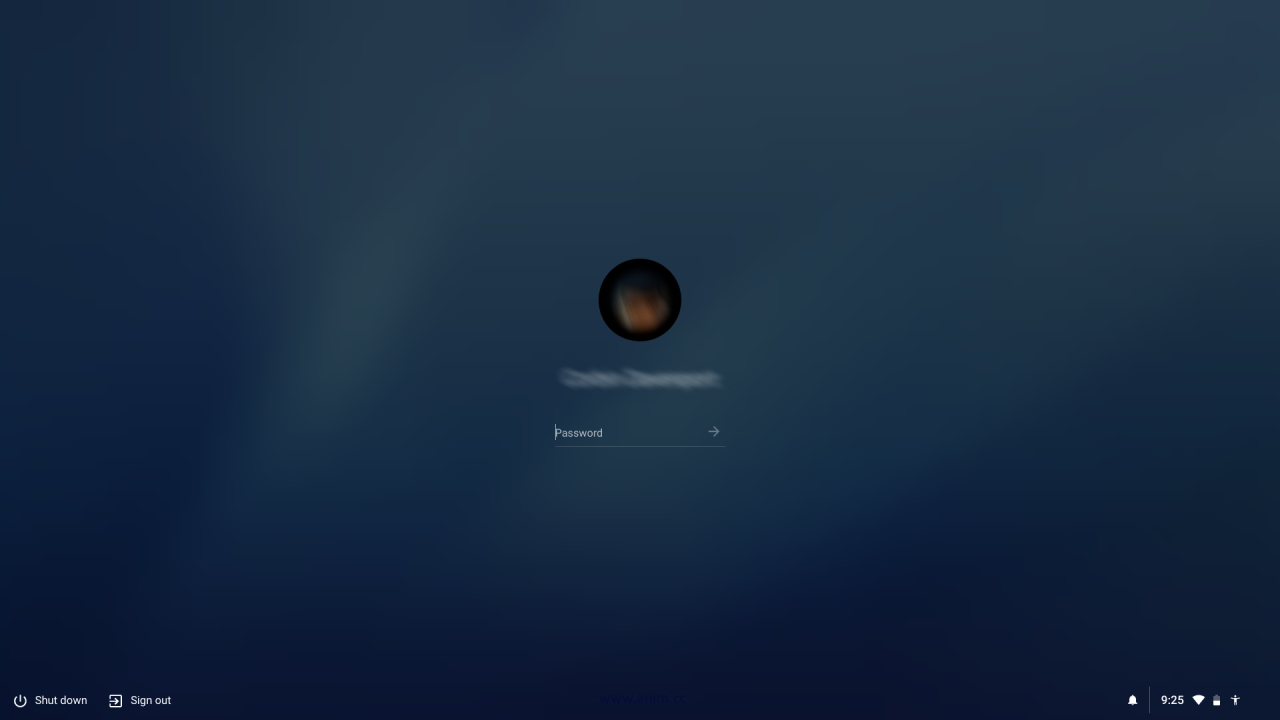Top 10 Best Open Source Windows Programs You Need to Try
When it comes to open source software, Windows users often find themselves with a wealth of options that can rival any commercial software suite. Open source software not only offers cost-effective solutions but also promotes transparency and community-driven development. In this article, we'll explore the top 10 best open source Windows programs that cover a wide range of needs, from multimedia and productivity to system management and utilities.
- Brave Browser
A Chromium-based browser that places user privacy at the forefront. Unlike many popular browsers, Brave respects your online privacy while retaining useful features such as Chrome extensions. - qView
For a lightweight, lightning-fast image viewer, qView stands out. It supports a wide range of image formats, boasts a simple and intuitive interface, and is perfect for quickly browsing and viewing your image collection. - MPC BE
A continuation of the popular Media Player Classic, which was discontinued. It offers a lightweight and versatile media player with excellent ...