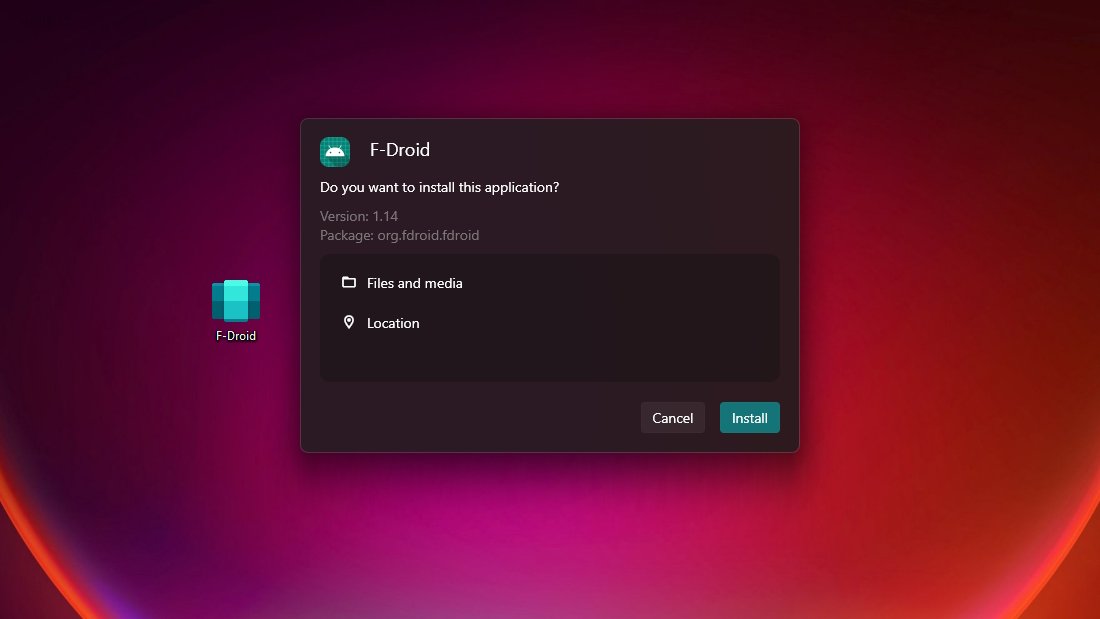
How to install apk files on Windows 11 (easy way)
Today, I will show you the easiest way to install an Android .apk file on Windows 11 without using an emulator.
You will need the Windows Subsystem for Android™ installed for this method to work. If you don't have it installed, check out my previous tutorial where I demonstrate a quick way to install it, even if it says that your device is not supported.
Step 1:
Open Windows Subsystem for Android™ and enable Developer mode.

Step 2:
Download WSA pacman installer from github and install it:
https://github.com/alesimula/wsa_pacman

Step 3:
Allow ADB debugging and double click the apk file you want to install.
And that was pretty much it, enjoy 😊
Now you can install apk files.
